

How to Change the Units in TravelAnimator
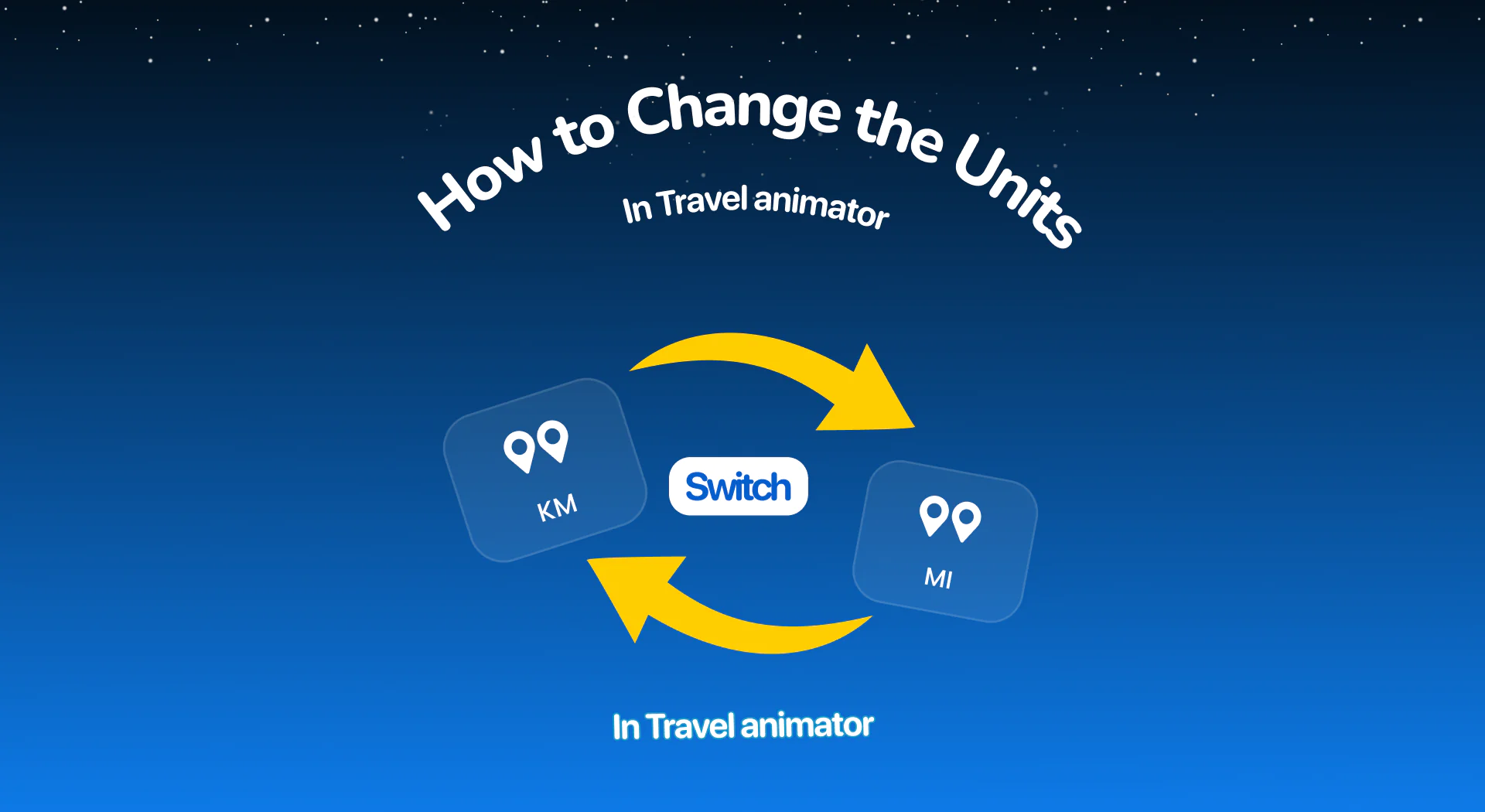
Travel Animator allows you to easily switch between kilometers (km) and miles (mi), depending on your location, audience, or personal preference.
Imagine creating a travel animation that perfectly showcases your cross-country road trip, including the roads, cities, and routes beautifully presented. Suddenly, you noticed something feels off. You need to add measurements that appear in miles or kilometres.
In this guide, we’ll explore what units are, how to change the units in TravelAnimator, and some tips to choose the right unit.
What Are Units in TravelAnimator?
In Travel Animator, units refer to the measurement system used to calculate distance in your animations when you create a route in TravelAnimator. These distances appear in two units – miles and kilometers.
Travel Animator gives users the freedom to choose their preferred unit. You can switch units directly on the preview screen, making it accessible even while designing your animation.
The two supported units are:
- Kilometers (km): Commonly used in most parts of the world, including Europe, Asia, and Africa.
- Miles (mi): Used mainly in the United States, the United Kingdom, and a few other countries.
How to Change Units in TravelAnimator
- Open the TravelAnimator app on your device and take your route or project.
- After customizing your video, navigate to the Preview tab.
- Tap on the Unit option above the export button to enable distance display. It will show in mi (miles) by default.
- Tap again on mi to switch the measurement to km (kilometers), instantly updating the distance shown in your animation.
Benefits and Use Cases of Changing Units?
Audience Localization
If you’re creating travel content for global audiences, it’s important to match their familiar system. For example, U.S. audiences expect miles, and European or Asian audiences prefer kilometers. Switching units ensures your video feels native to the viewer, improving engagement and comprehension.Professionalism and Consistency
If you’re a travel vlogger, tourism marketer, or teacher, your visuals should be consistent with the data you share verbally or in text. Having mismatched units can confuse viewers and reduce credibility.Accuracy in Real Travel Representation
For real-world travelers who want to represent their actual routes from GPX data or Google Maps, choosing relevant units ensures your journey is displayed accurately as it was recorded.Ease of Communication
When collaborating with clients, partners, or brands across countries, switching units ensures everyone understands the same measurements without conversion errors.
Tips for Choosing the Right Unit
If you’re targeting an international audience, consider what’s common in their country. For example: Europe → Kilometers, U.S. → Miles
Use the same unit in your videos and captions across platforms. It helps create a professional and cohesive brand experience.
When showing long-distance or global routes like country-to-country, miles can make distances feel concise and digestible.
When highlighting city-to-city or local routes, kilometers provide better precision and detail.
Always double-check your chosen unit in the preview screen to ensure it looks accurate in your final video.
When Should You Switch Units?
Switching units in Travel Animator is all about making your travel story more relatable to your audience. You might want to change between kilometers and miles when creating animations for different regions, collaborating with international clients, or preparing tutorials that need to be understood globally. Even if you’re just more comfortable with one format, having the freedom to toggle between units ensures your animation always feels natural and accessible.
Try switching units and see how a small toggle can make a big difference in your storytelling.




